While the Moodle platform aims to meet accessibility guidelines, it's important that instructors consider accessibility when adding content, documents, and media to a Moodle site. Here are some resources to help.
Accessibility Links Menu
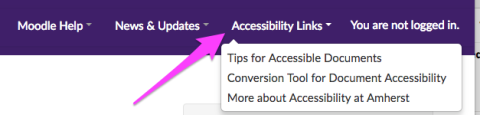
New in Moodle for Fall 2018 is a menu of useful links for accessible materials.
- Tips for Accessible Documents: A checklist for creating accessible documents (Word, PDF, Powerpoint, etc).
- Conversion Tool for Document Accessibility: SensusAccess is a web-based service capable of converting a wide range document types into a variety of accessible alternative formats. Use this service to convert an image-only PDF into a Word document or searchable PDF.
- More about Accessibility at Amherst: Amherst's accessibility landing page.
Accessibility Tools in the Atto Text Editor
Moodle's default text editor, "Atto" contains two built-in accessibility tools. This will let you ensure that any text you add to a description or topic summary will be accessible.

Accessibility Checker
The Accessibility Checker button (marked with a circular accessibility symbol) brings up an automated accessibility checker which checks for some common errors in the text, such as:
- Images with missing or empty alt text
- Contrast of font color and background color meets WCAG AA guidelines
- Long blocks of text are sufficiently broken up with headings
- Tables missing captions and header rows
Screenreader Helper
The screen header helper button (marked with a braille pattern) brings up a tool for screen-reader users. It provides a summary of what text styles, images, and links are used in the text box.
Thanks to Moodle.org for some of this content!