Set up email on iPhone, iPad, and Android
Introduction
How to set up your Amherst email on a mobile device.
Instructions
- Install the Gmail app from the Apple App Store (iOS) or Google Play Store (Android)
Note: Android device often come with Gmail app pre-installed - Launch the Gmail app and tap Sign InImage
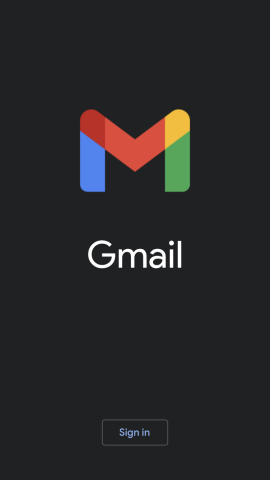
- Select the Google optionImage
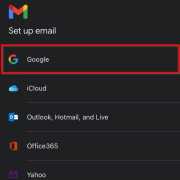
- If prompted, tap Continue when you are asked to open your browserImage
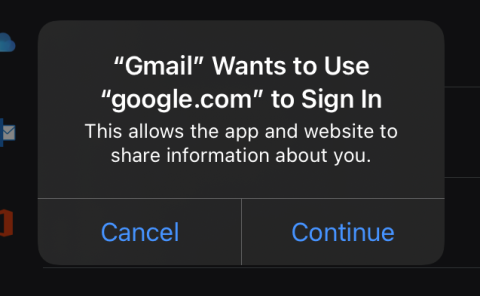
- On the Google Sign-In page, enter your Amherst email addressImage
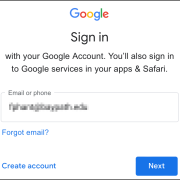
- Enter your Amherst credentials when you reach the SSO log-in screen. If prompted for Duo, accept the prompt.
- Your account is now linked to your Gmail app!Image
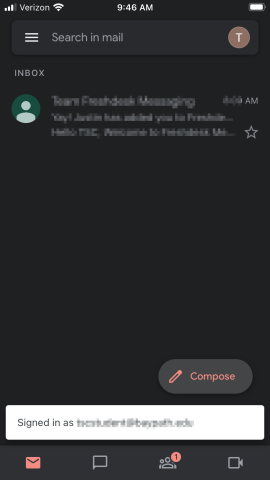
- To switch which email account you're using, or to add or remove accounts, tap the user icon in the top right corner.Image
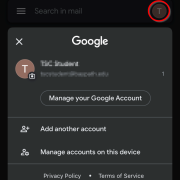
Audience
students
faculty
staff