Introduction
To update how your name is displayed in various campus systems, you should update your preferred name settings in Workday. This can be done easily through Workday. Typically changes are applied within 24 hours of the change being submitted.
Instructions
- Log into Workday (https://workday.amherst.edu)
- Click on the person icon in the top right corner and select View Profile
Image
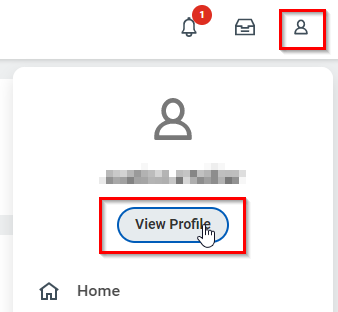
- From the purple, left navigation bar, select Personal
Image
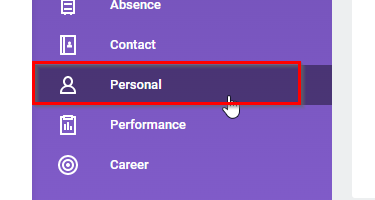
- Select Names tab
Image
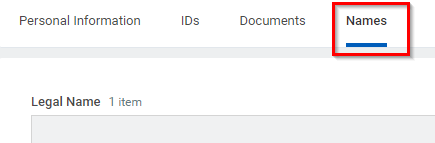
- Under Preferred Name click the Edit button
Image
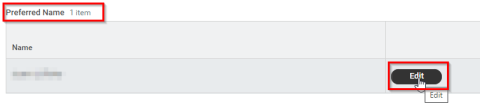
- Uncheck the box next to Use Legal Name as Preferred Name
Image

- Update your preferred name information
Image
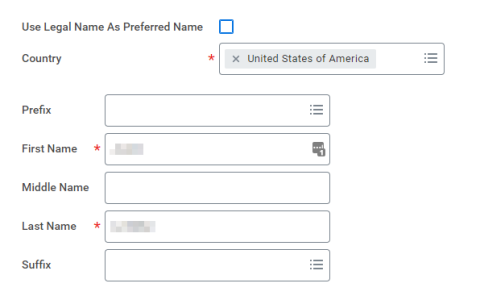
- Click Submit
Audience
students
faculty
staff
alumni
five college