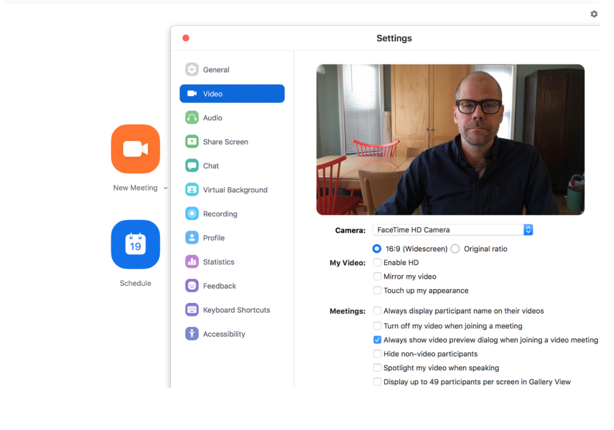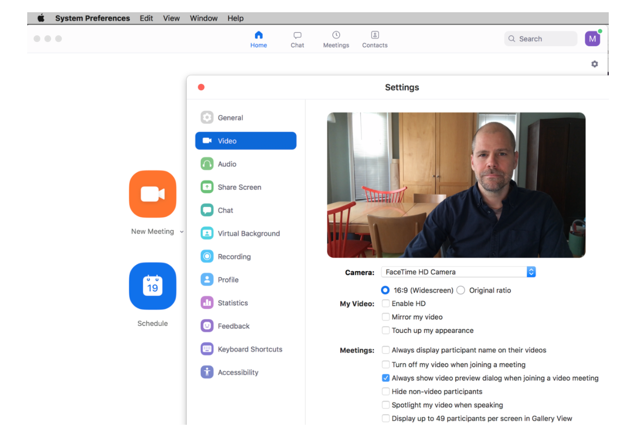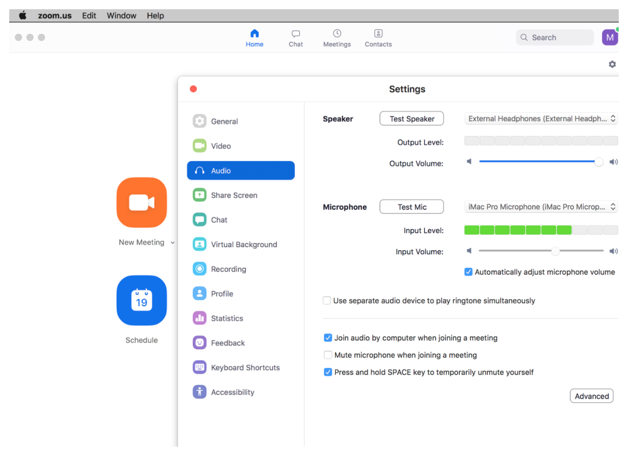Choosing your Space and Setting up to Record Using Zoom
Login: https://amherstcollege.zoom.us/
Choose a quiet location
- Choose a space away from distractions or a room where you can close a door if needed.
Choose a space where you can control the light
- During daylight hours, avoid uncovered windows in the background or use the windows to light your face.
- Brighter light behind you will close down the iris of your lens and can leave your face underexposed.

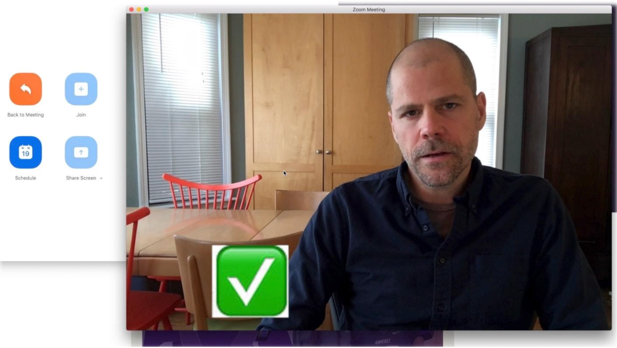
For Best Results
-
Position your computer on a desk or table that has enough space for two desk lamps. Put one on either side of your machine. Matching lightbulbs with matching or similar lampshades will work best.
- Raise your computer or webcam up so the lens of the camera is at eye level. A stack of books or an empty box can help here.
- Look into the lens when recording to help connect with your audience.
-
Once you have your computer’s location set, plan to sit at arm’s length or no more than three feet from your webcam. Your microphone can now record your voice adequately. (Make sure to test your sound. See below.)
- If possible, avoid wearing glasses, because of the resulting reflection. If you can’t avoid it, dim your display as low as you can to avoid it any reflection in your glasses.
With Reflection:
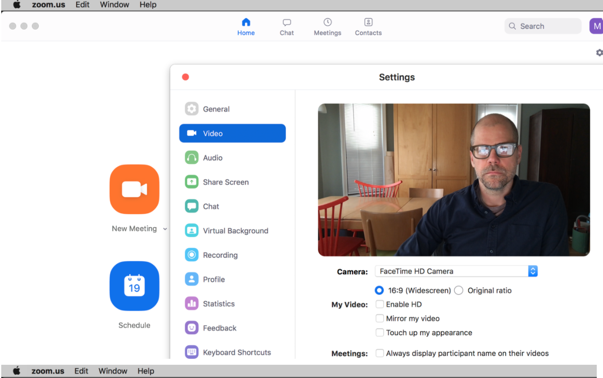
Minimize Reflection: