As a student, you may be asked to add a Kaltura video to Moodle in one of two ways:
You are welcome to use your private "My Media" area in Moodle to initially create or record videos. Then, you can add them to the Moodle forum or assignment.
Insert a Video into a Forum Post
This method also works for Assignments set to accept "Online Text" submissions.
When posting to a forum, you may need to click "Advanced to view the full text editor with toolbar.
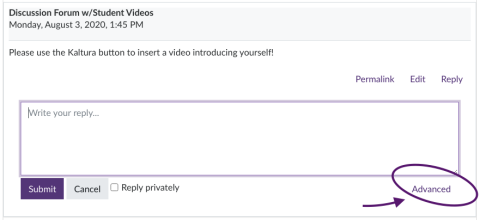
Look for the "Insert Kaltura Media" button.
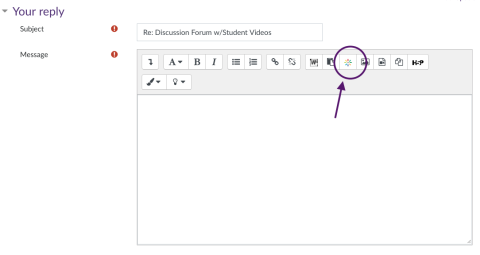
In the pop-up window, you can select from a video you've already added to your "My Media" area, or click "Add New" to upload or record a video. For longer videos, we recommend first adding them to My Media separately.
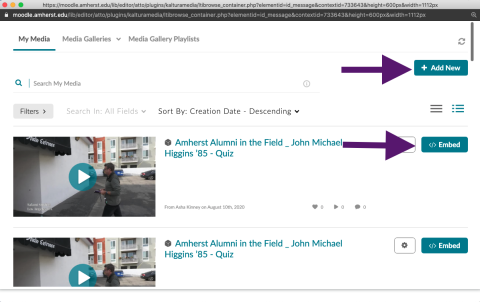
Options for Uploading or Recording Video:
- Express Capture: record a webcam video directly from the browser. Mac, Windows, or Chrome only.
- Media Upload: upload an existing video or audio file (eg a recording from your phone).
- Kaltura Capture: You will only see this option in your "My Media" area, not when adding a video to a forum post. This is a program that you will download to your computer. It will record your webcam and/or screen, and it even has annotation tools to use while recording. The first time you select this option you will be prompted to download the software.
Once added, you will see a link added to the forum post. This will display as a video when you save your post. You can add text above or below the video link.
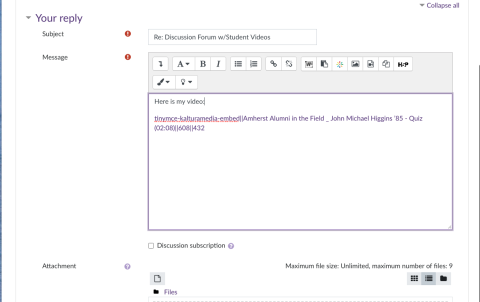
Submit a Kaltura Video Assignment
Video: How to submit a Kaltura Media Assignment in Moodle
Click the link for the assignment, and click Add media submission.
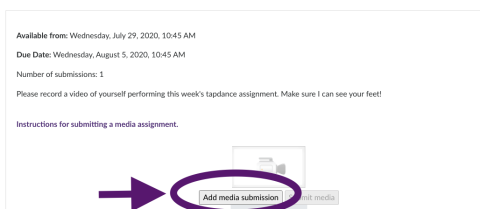
In the pop-up window, you can select from a video you've already added to your "My Media" area, or click "Add New" to upload or record a video. For longer videos, we recommend first adding them to My Media separately.
See recording and uploading options above.
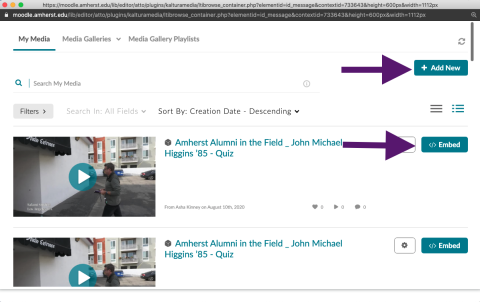
You will see a preview of your video, and can replace it if needed. When you are done click Submit Media.
