Microsoft Office 365 for Students, Faculty and Staff
Microsoft Office 365 is available free of charge for use with the personally-owned computers and tablets of current Amherst students, faculty, and staff.
Office 365 lets you install Microsoft Office on up to 5 different PCs, Macs, or mobile devices.
How to Sign Up and download Office 365
- If you have an earlier version of Microsoft Office on your computer, uninstall that before continuing these steps.
- Go to portal.office.com
- Enter your Amherst College email address. Click NextImage
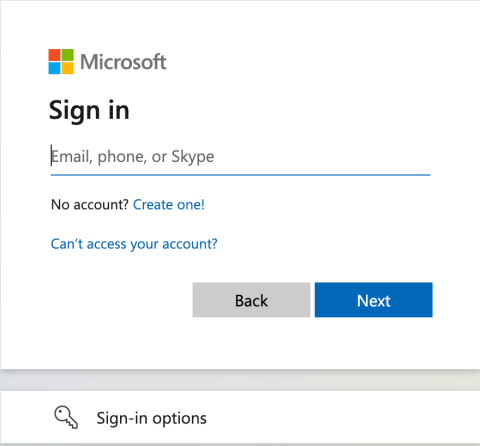
- Enter your Amherst College password. Click Sign In
- If prompted to Stay Signed In, you can click Yes if you are on a unshared device. Click No if anyone else uses the computerImage
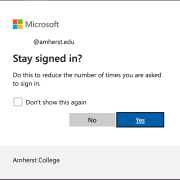
- You may be asked to enter a secondary email address or phone number for verification purposes. Click Next
- Click Set it up now on your preferred method.Image

- If selecting the email method
- enter a non-Amherst email address. Click Email Me
- You will receive an email with a code. Enter that verification code into the provided field. Click Verify
- If selecting the phone method
- Enter your cell phone number. Click Call Me
- You will receive a call or text message with a code.
- Enter that verification code into the provided field. Click Verify
- If selecting the email method
- You will now be brought to the Office 365 portal. You can launch the web versions of the Office apps or click Install Office to download and install the Office 365 Suite.Image

- The first time you launch an Office application, you'll be prompted to log in.
- Enter your Amherst College email address and password
Important Notes:
- To maintain your license, you must launch an Office application once a month while connected to the internet.
- Your Amherst College subscription will remain active as long as you are a current student or employee. Once you graduate or leave college employment your Office 365 subscription ends. At that time, you may opt to purchase a license directly from Microsoft.
Tags:
Office 365