Amherst faculty, staff, and students can use the Adobe Creative Cloud suite of software tools on personal devices and college-owned devices. Up to two devices may be used at one time.
- To start, visit https://www.adobe.com, then click Sign In at the top right corner of the screen.
- Type your full Amherst College email address on the sign in screen.
Image
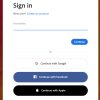
- If presented with an account selection screen, choose "Company or School Account".
Image
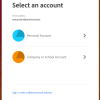
- Login to your Amherst account with your standard username and password.
Image
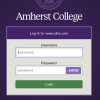
- Once you successfully log in, click "Open" under Creative Cloud on the next page.
Image
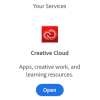
- Click "Apps" at the top of the screen, then download any app you wish to install and use.
Image
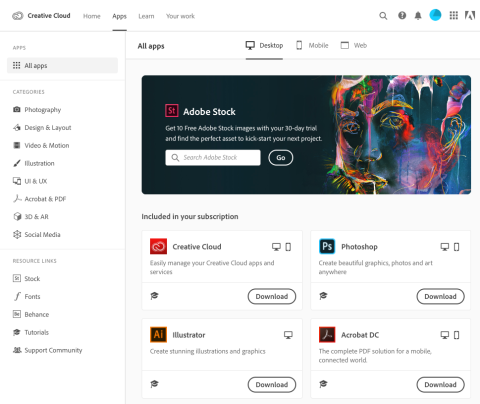
Any application you download will include Adobe Desktop CC, which will allow you to download any other application onto your desktop without having to visit the Adobe website. If you cannot download applications once you log in with your Amherst College account, please contact us at AskIT@amherst.edu to verify your account is authorized to use Adobe software on computers outside the classroom.